Why? There are many technical reason to do.
why not? It is a easy procedure, there is no danger for your Maemo OS.
It is funny to see a linux desktop distribution running on our small devices, and there some applications missing in Maemo, and available with this way.
Using easydebian can be useful for some tasks, however the user interface wasn't designed for work in a small screen and you will feel tired after a time.

I think this instructions are easier than other available in Internet.
(tested on Nokia N800)
1 Install easydebian (aka Turbo Easy Debian for Everyone) from Maemo.org or Application (Maemo Extras repository)
1.1 You must chose menus for some access shortcuts (if you prefer don't mix with Maemo menu categories, you could create a menu 'debian' and place all this access links there)
2 Download on PC the following linux imagefile for easydebian
http://qole.org/files/
debian-squeeze-img.tar.bz2
3 Unpack downloaded file with 7zip, Winrar, (your prefer uncompress tool)
Unpack previous file to
debian-squeeze.img.tar
Unpack previous file .tar to
debian-squeeze.img.ext2
3 Copy imagefile to SD memory, for example to
//media/mmc1
You can copy in any format partition (FAT,EXT,..) and folder, you only need 1.3GB on target
4 Give the path of image to easydebian
edit /home/user/.chroot
write a new line with the path where we copied the imagefile
IMGFILE=/media/mmc1/debian-squeeze.img.ext2
(lines with # are comments)
5 Executing
Execute the app on menus (LXDE Desktop)
wait and now you have linux running
6 Executing apps without from Maemo Desktop (no need LXDE desktop)
From terminal(as normal user)
#debbie linux_app_name (e.g. keepassx)
(on N800 to show onscreenkeyboard, open Toggle Matchbox-kbd)
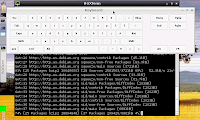
Config the environment
Onscreen keyboard are on main menu/accesories
Open a terminal and execute
sudo apt-get update
This command download info from internet debian repositories
Now you can install apps using a graphic way(1) or command way(2)
(1)Execute Synaptic (install manager) from a terminal with: sudo synaptic
(2) sudo apt-get install keepassx
(Keepass is an example of app)
