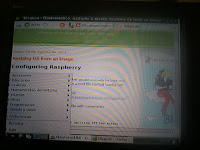Having Linux inside of the Android base seemed to be a good point in order to feel free and many IT professionals, gurus and some even free software fighters were in the first line of the Android army.
However applications for Android are not Linux compatible apps but a Java flavor apps, thus existing free apps for Linux, Maemo,... will not be easily ported to Android.
Furthermore accessing to the Linux layer and its services requires to root the device thus root your device should be a "todo" but it is not always easy and with no risks :(
Even very recognized organizations such as FSFE suggests to root Android
http://fsfe.org/campaigns/android/android.en.html
It is a pity that other operating system were not promoted, or devices using them bought enough by the community.
An example of these better OS are:
- Maemo, Meego,Mer real linux environments and able to run linux compatible code
- WebOS(from Palm) OS based in linux and apps based on HTML5/Web application
Now, the alternatives to Android/iOS/Windows comes from:
- Jolla and its SailfishOS, a phone created by some of the Nokia people, compatible with Linux code and QT SDK. Also able to execute Android apps
- Firefox OS.
- Blackberry and BB10 OS based QNX (linux flavour), also including physical keyboard support. Apps based in C++/QT, HTML5,...and also able to execute Android apps via the included "Android runtime"
After this overview of current mobile phone scene, see below how to fight against the many lacks of Android:
If you are going to buy an Android phone
Buy a device from the following list of phones with a procedure to root
http://www.xda-developers.com/root/
Avoid using Google Play and use F-Droid repository as much as possible
Settings, Security, (Device Administration), Unknown sources (check)
 It can be done even with a device not associated to a google account
It can be done even with a device not associated to a google account https://f-droid.org/ and install apk from the Interner browser.
Reset your device
If you feel that you don't have the control of your device, maybe you installed many apps from google play with 'abusive licenses' and too many rights
Settings, Backup and reset, (Personal data), Factory data reset
Configure your Android for standalone use (avoid google cloud,etc)
There are 3rd party software better than that included in Android
DejaOffice
Offline GPS/Maps(OSMAnd, Navit, Sygic, Tomtom..)
K9 Mail
https://fsfe.org/activities/nocloud/nocloud.en.html
Check and Disable things from Google Settings
Open "Google Setting" app and check all sections.
from Security, disable "Verify apps" (optional)
from Location, disable "Access location"
Disable Location services
in Settings, Location Services,
Disable/Uncheck "Location and Google search"
There are 3rd party software for GPS and maps such as sygic
Furthermore you can still using google maps entering your position manually
and even you can disable it, and enable it only when you need it.
Checks running services/processes
Control what is happening ak paranoiac mode
from Settings, Application manager, Running, "Show cached processes"
Google play services(launched by apps)
Google Analytics services
Factory mode (required)
Google+
Exchange services (required by SMS)
from Settings, Application manager, Running, "Show services in use"
Stop apps/processes
Once you know what apps are being executed
from Settings, Application manager, All,
select app and Click "Force Stop"
after a stop several times we can realize if they are important or not, so they can be disabled forever
Disable built-in apps or remove if you are root
(Google, Phone brand, communications provider)
from Settings, Application manager, All
-ChatON (Samsung)
-Game Hub (Samsung)
-Gmail (optional)
-Google .... Sync
-Google partner Set up
-Google Play Music and Books
-Google Search
-Google+
-Picasa Uploader
-Samsung Account
-Samsung AppsUNA2
-Samsung Backup Provider
-Samsung ......Sync
-Samsung Cloud data relay
-Samsung Push services
-Samsung Browser
-Software update (if you are not expecting a new update)
-Talk
i.e of Comunication provider apps
My web (com.vodafone.android....)
http://forum.xda-developers.com/showthread.php?t=2242278
Autostarts and permissions
To find problematic apps
execute free app "Autostarts", and check sections:
"During Startup", "After Startup", " Wi-Fi state changed", "Power connected", "Connectivity changed",..
(to disable them, root is required)
execute free app "OS Monitor" to display Android/linux processes, TCP/IP open connections,...
execute free app "OS Monitor"
To fix/correct problematic apps
on Android. From: AppsOp (if it is hidden there is an app in f-droid archive to open the menu)
on BB10+Cobalt's play services: From "Blackberry Google ID", "App Permissions"
Check if it has sense that the app has the following rights and last time the app used it ( to detect abuse)
Read your contacts, Read clipboard, Location, Run at startup....
Post notification
Remove rights:
Fix/Remove autostarts: Autorun manager (com.gmail.heagoo.autorun.pro)